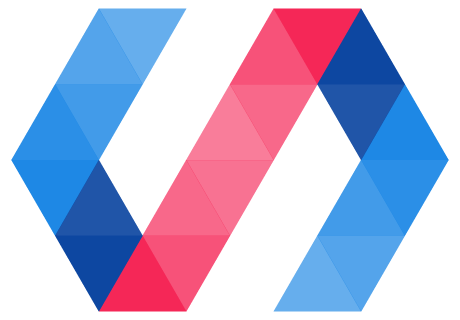A data binding connects data from a custom element (the host element) to a property or attribute of an element in its local DOM (the child or target element). The host element data can be a property or sub-property represented by a data path, or data generated based on one or more paths.
You create data bindings by adding annotations to an element's local DOM template.
<dom-module id="host-element">
<template>
<target-element target-property="{{hostProperty}}"></target-element>
</template>
</dom-module>
Updating data bindings is a property effect.
Anatomy of a data binding
A data binding appears in the local DOM template as an HTML attribute:
property-name=annotation-or-compound-bindingattribute-name$=annotation-or-compound-binding
The left-hand side of the binding identifies the target property or attribute.
-
To bind to a property, use the property name in attribute form (dash-case not camelCase), as described in Property name to attribute name mapping:
<my-element my-property="{{hostProperty}}">This example binds to the target property,
myPropertyon<my-element>. -
To bind to an attribute instead, use the attribute name followed by
$:<a href$="{{hostProperty}}">This example binds to the anchor element's
hrefattribute.
The right-hand side of the binding consists of either a binding annotation or a compound binding:
- Binding annotation
- Text surrounded by double curly bracket (
{{ }}) or double square bracket ([[ ]]) delimiters. Identifies the host data being bound. - Compound binding
- A string literal containing one or more binding annotations.
Whether data flow goes down from host to target, up from target to host, or both ways is controlled by the type of binding annotation and the configuration of the target property.
-
Double-curly brackets (
}) support both upward and downward data flow. -
Double square brackets (
[[ ]]) are one-way, and support only downward data flow.
For more on data flow, see How data flow is controlled.
Bind to a target property
To bind to a target property, specify the attribute name that corresponds to the property, with an annotation or compound binding as the attribute value:
<target-element name="{{myName}}"></target-element>
This example binds the target element's name property to the host element's
myName property. Since this annotation uses the two-way or "automatic" delimiters ({{ }}),
it creates a two-way binding if the name property is configured to support it.
To ensure a one-way binding, use double square brackets:
<target-element name="[[myName]]"></target-element>
Property names are specified in attribute format, as described in Property name to attribute name mapping. To bind to camel-case properties of elements, use dash-case in the attribute name. For example:
<!-- Bind <user-view>.firstName to this.managerName; -->
<user-view first-name="{{managerName}}"></user-view>
If the property being bound is an object or an array, both elements get a reference to the same object. This means that either element can change the object and a true one-way binding is impossible. For more information, see Data flow for objects and arrays.
Some attributes and properties are special. When binding to style, href, class, for or
data-* attributes, it is recommend that you use attribute binding
syntax. For more information, see Binding to native element attributes.
Bind to text content
To bind to a target element's textContent, you can simply include the
annotation or compound binding inside the target element.
<dom-module id="user-view">
<template>
<div>[[name]]</div>
</template>
<script>
Polymer({
is: 'user-view',
properties: {
name: String
}
});
</script>
</dom-module>
<!-- usage -->
<user-view name="Samuel"></user-view>
Binding to text content is always one-way, host-to-target.
Bind to a target attribute
In the vast majority of cases, binding data to other elements should use property bindings, where changes are propagated by setting the new value to the JavaScript property on the element.
However, sometimes you need to set an attribute on an element, as opposed to a property. For example, when attribute selectors are used for CSS or for interoperability with attribute-based APIs, such as the Accessible Rich Internet Applications (ARIA) standard for accessibility information.
To bind to an attribute, add a dollar sign ($) after the attribute name:
<div style$="color: {{myColor}};">
Where the attribute value is either a binding annotation or a compound binding.
Attribute binding results in a call to:
element.setAttribute(attr,value);
As opposed to:
element.property = value;
For example:
<template>
<!-- Attribute binding -->
<my-element selected$="[[value]]"></my-element>
<!-- results in <my-element>.setAttribute('selected', this.value); -->
<!-- Property binding -->
<my-element selected="{{value}}"></my-element>
<!-- results in <my-element>.selected = this.value; -->
</template>
Attribute bindings are always one-way, host-to-target. Values are serialized according to the value's current type, as described for attribute serialization.
Again, as values must be serialized to strings when binding to attributes, it is always more performant to use property binding for pure data propagation.
Native properties that don't support property binding
There are a handful of common native element properties that Polymer can't data-bind to directly, because the binding causes issues on one or more browsers.
You need to use attribute bindings to affect the following properties:
| Attribute | Property | Notes |
|---|---|---|
class |
classList, className |
Maps to two properties with different formats. |
style |
style |
By specification, style is considered a read-only reference to a CSSStyleDeclaration object. |
href |
href |
|
for |
htmlFor |
|
data-* |
dataset |
Custom data attributes (attribute names starting with data-) are stored on the dataset property. |
value |
value |
Only for <input type="number">. |
Note: data binding to the value property doesn't work on IE for numeric input types. For
this specific case, you can use one-way attribute binding to set the value of a numeric input. Or
use another element such as iron-input or paper-input that handles two-way binding correctly.
This list includes the properties currently known to cause issues with property bindings. Other properties may also be affected.
There are various reasons that properties can't be bound:
-
Cross-browser issues with the ability to place binding braces
{{...}}in some of these attribute values. -
Attributes that map to differently-named JavaScript properties (such as
class). -
Properties with unique structures (such as
style).
Attribute binding to dynamic values (use $=):
<!-- class -->
<div class$="[[foo]]"></div>
<!-- style -->
<div style$="[[background]]"></div>
<!-- href -->
<a href$="[[url]]">
<!-- label for -->
<label for$="[[bar]]"></label>
<!-- dataset -->
<div data-bar$="[[baz]]"></div>
<!-- ARIA -->
<button aria-label$="[[buttonLabel]]"></button>
Binding annotations
Polymer provides two kinds of data binding delimiters:
- One-way delimiters:
[[binding]] - One-way bindings allow only downward data flow.
- Two-way or "automatic" delimiters:
{{binding}} - Automatic bindings allow upward and downward data flow.
See Data flow for information on two-way binding and upward data flow.
The text inside the delimiters can be one of the following:
- A property or subproperty path (
users,address.street). - A computed binding (
_computeName(firstName, lastName, locale)). - Any of the above, preceded by the negation operator (
!).
The paths in a data binding annotation are relative to the current data binding scope.
Bind to a host property
The simplest form of binding annotation uses a host property:
<simple-view name="{{myName}}"></simple-view>
If the property being bound is an object or an array, both elements get a reference to the same object. This means that either element can change the object and a true one-way binding is impossible. For more information, see Data flow for objects and arrays.
Bind to a host sub-property
Binding annotations can also include paths to sub-properties, as shown below:
<dom-module id="main-view">
<template>
<user-view first="{{user.first}}" last="{{user.last}}"></user-view>
</template>
<script>
Polymer({
is: 'main-view',
properties: {
user: Object
}
});
</script>
</dom-module>
Subproperty changes are not automatically observable.
If the host element updates the subproperty it needs to use the set method, as described in
Set a property or subproperty by path. Or the notifyPath method, as described in
Notify Polymer of a subproperty change.
// Change a subproperty observably
this.set('name.last', 'Maturin');
If the binding is two-way and the target element updates the bound property, the change propagates upward automatically.
If the subproperty being bound is an object or an array, both elements get a reference to the same object. This means that either element can change the object and a true one-way binding is impossible. For more information, see Data flow for objects and arrays.
Logical not operator
Binding annotations support a single logical not operator (!), as the first character inside
the binding delimiters:
<template>
<my-page show-login="[[!isLoggedIn]]"></my-page>
</template>
In this example, showLogin is false if isLoggedIn has a truthy value.
Only a single logical not operator is supported. You can't cast a value to boolean using !!. For
more complicated transformations, use a computed binding.
Negated bindings are one-way: A binding with a logical not operator is always one-way, host-to-target.
Computed bindings
A computed binding is similar to a computed property. It's declared inside a binding annotation.
<div>[[_formatName(first, last, title)]]</div>
The computed binding declaration includes a computing function name, followed by a list of dependencies, in parenthesis.
An element can have multiple computed bindings in its template that refer to the same computing function.
In addition to the dependency types supported by computed properties and complex observers, the dependencies for a computed binding can include string or number literals.
A computed binding is useful if you don't need to expose a computed property as part of the element's API, or use it elsewhere in the element. Computed bindings are also useful for filtering or transforming values for display.
Computed bindings differ from computed properties in the following ways:
-
A computed binding's dependencies are interpreted relative to the current binding scope. For example, inside a template repeater, a dependent property could refer to the current
item. -
A computed binding's argument list can include literal arguments.
-
A computed binding can have an empty argument list, in which case the computing function is only called once.
Example:
<dom-module id="x-custom">
<template>
My name is <span>[[_formatName(first, last)]]</span>
</template>
<script>
Polymer({
is: 'x-custom',
properties: {
first: String,
last: String
},
_formatName: function(first, last) {
return first + ' ' + last;
}
...
});
</script>
</dom-module>
In this case, the span's textContent property is bound to the return value
of _formatName, which is recalculated whenever first or last changes.
Computed bindings are one-way. A computed binding is always one-way, host-to-target.
Dependencies of computed bindings
A computed binding's dependencies can include any of the dependency types supported by complex observers:
-
Simple properties on the current scope.
-
Paths to subproperties.
-
Paths with wildcards.
-
Paths to array splices.
In addition, a computed binding can include literal arguments.
For each type of dependent property, the argument passed to the computing function is the same as that passed to an observer.
As with observers and computed properties, the computing function is not called until all
dependent properties are defined (!=undefined).
For an example computed binding using a path with a wildcard, see Binding to array items.
Literal arguments to computed bindings
Arguments to computed bindings may be string or number literals.
Strings may be either single- or double-quoted. In an attribute or property binding, if you use double quotes for the attribute value, use single quotes for string literals, or the reverse.
Commas in literal strings: Any comma occurring in a string literal must be escaped using a
backslash (\).
Example:
<dom-module id="x-custom">
<template>
<span>{{translate('Hello\, nice to meet you', first, last)}}</span>
</template>
</dom-module>
Finally, if a computed binding has no dependent properties, it is only evaluated once:
<dom-module id="x-custom">
<template>
<span>{{doThisOnce()}}</span>
</template>
<script>
Polymer({
is: 'x-custom',
doThisOnce: function() {
return Math.random();
}
});
</script>
</dom-module>
Compound bindings
You can combine string literals and bindings in a single property binding or text content binding. For example:
<img src$="https://www.example.com/profiles/[[userId]].jpg">
<span>Name: [[lastname]], [[firstname]]</span>
Compound bindings are re-evaluated whenever the value of any of the individual bindings changes. Undefined values are interpolated as empty strings.
Compound bindings are one-way: You can use either one-way ([[ ]]) or automatic ({{ }})
binding annotations in a compound binding, but the bindings are always
one-way, host-to-target.
Binding to arrays and array items
To keep annotation parsing simple, Polymer doesn't provide a way to bind directly to an array item.
<!-- Don't do this! -->
<span>{{array[0]}}</span>
<!-- Or this! -->
<span>{{array.0}}</span>
There are several ways to interact with arrays in a data binding:
-
The
dom-repeathelper element lets you create a instance of a template for each item in an array. Inside adom-repeatinstance, you can bind to the properties of the array item. -
The
array-selectorhelper element lets you data bind to a selection from an array, where the selection is either a single item or a subset of the original array. -
You can bind an individual array item using a computed binding.
Related topics:
Bind to an array item
You can use a computed binding to bind to a specific array item, or to a
subproperty of an array item, like array[index].name.
The following example shows how to access a property from an array item using a computed binding.
The computing function needs to be called if the subproperty value changes,
or if the array itself is mutated, so the binding uses a wildcard path, myArray.*.
<dom-module id="bind-array-element">
<template>
<div>[[arrayItem(myArray.*, 0, 'name')]]</div>
<div>[[arrayItem(myArray.*, 1, 'name')]]</div>
</template>
<script>
Polymer({
is: 'bind-array-element',
properties: {
myArray: {
type: Array,
value: [{ name: 'Bob' }, { name: 'Doug' }]
}
},
// first argument is the change record for the array change,
// change.base is the array specified in the binding
arrayItem: function(change, index, path) {
// this.get(path, root) returns a value for a path
// relative to a root object.
return this.get(path, change.base[index]);
},
ready: function() {
// mutate the array
this.unshift('myArray', { name: 'Susan' });
// change a subproperty
this.set('myArray.1.name', 'Rupert');
}
});
</script>
</dom-module>
Two-way bindings
Two-way bindings can propagate data changes both downward (from host to target) and upward (from
target to host). For changes to propagate upward, you must use automatic data binding
delimiters ({{ }}) and the target property must be set to notify: true. For more information,
see Data flow.
When you bind an array or object property, both elements have access to the shared array or object, and both can make changes to it. Use automatic binding delimiters to ensure that property effects propagate upward. For more information, see Data flow for objects and arrays.
Two-way binding to a non-Polymer element
As described in Change notification events, Polymer uses an event naming convention to achieve two-way binding.
To two-way bind to native elements or non-Polymer elements that don't follow this event naming convention, you can specify a custom change event name in the annotation using the following syntax:
target-prop="{{hostProp::target-change-event}}"
Example:
<!-- Listens for `input` event and sets hostValue to <input>.value -->
<input value="{{hostValue::input}}">
<!-- Listens for `change` event and sets hostChecked to <input>.checked -->
<input type="checkbox" checked="{{hostChecked::change}}">
<!-- Listens for `timeupdate ` event and sets hostTime to <video>.currentTime -->
<video url="..." current-time="{{hostTime::timeupdate}}">
When binding to standard notifying properties on Polymer elements,
specifying the event name is unnecessary, as the default convention will be
to listen for property-changed events. The following constructions are equivalent:
<!-- Listens for `value-changed` event -->
<my-element value="{{hostValue::value-changed}}">
<!-- Listens for `value-changed` event using Polymer convention by default -->
<my-element value="{{hostValue}}">
Moved sections
The following sections have moved to Data system concepts:
- Change notification protocol. See Change notification events.
-
Property change notification and two-way binding. See How data flow is controlled.
-
Binding to structured data. See Observable changes and Data paths.